In this fast-paced and evolving tech world, you also look for new avenues for improving the customizability of your phone. Besides this, if you are a tech enthusiast, then unlocking the bootloader can be the easiest way to push the overall boundaries of your phone.
Undoubtedly, the process will grant numerous possibilities so that the phone can reach its full potential without any hesitation. In addition to that, the users can explore the advanced settings, install custom ROMs, and unlock root access.
Through this process, the users can dive into the deepest parts of the smartphone settings, which were initially blocked by the system. Moreover, it will provide ample control over the phone. Therefore, let’s get to know the general procedure for unlocking the bootloader!
How to unlock bootloader on any Android Phone?
In general, smartphone brands like Xiaomi, Realme, Google, Motorola, etc, have a pretty common method to unlock the bootloader configuration so that the users can smoothly attain the system setting without much risk. However, if you are performing this method for the first time, then it is recommended to understand the pros and cons too.
There’s no denying that the users will obtain seamless control over the phone settings. But at the same time, there are several risks involved in the whole bootloader unlocking process, whether it’s potential data loss or warranty violation.
Therefore, it’s important to have a rough idea regarding the primary requirement to get started with the bootloader unlocking steps.
Requirements
There is a list of things that you need to follow so that you can gain access to those system settings. Thus, follow the subsequent part and gain proper info.
- Enable OEM Unlocking settings from Developer Mode.
- A USB cable and PC is required to complete the process.
- Ensure that you have already taken a complete Android device backup.
- Install ADB drivers and Platform tools for precise command input.
Warning: The following method will wipe out your smartphone data in just few clicks. Thus, it’s suggested to create a backup file before you dive into the instruction section!
Step 1: Enable OEM Unlock Settings
The developer mode will allow users to access available system settings, which generally didn’t come in handy in daily usage. However, if you are searching for a way to unlock the bootloader settings of your Android device, then it will give a head start to the whole procedure. So, let’s check out those basic instructions.
- Open Settings then go to the About Phone section.
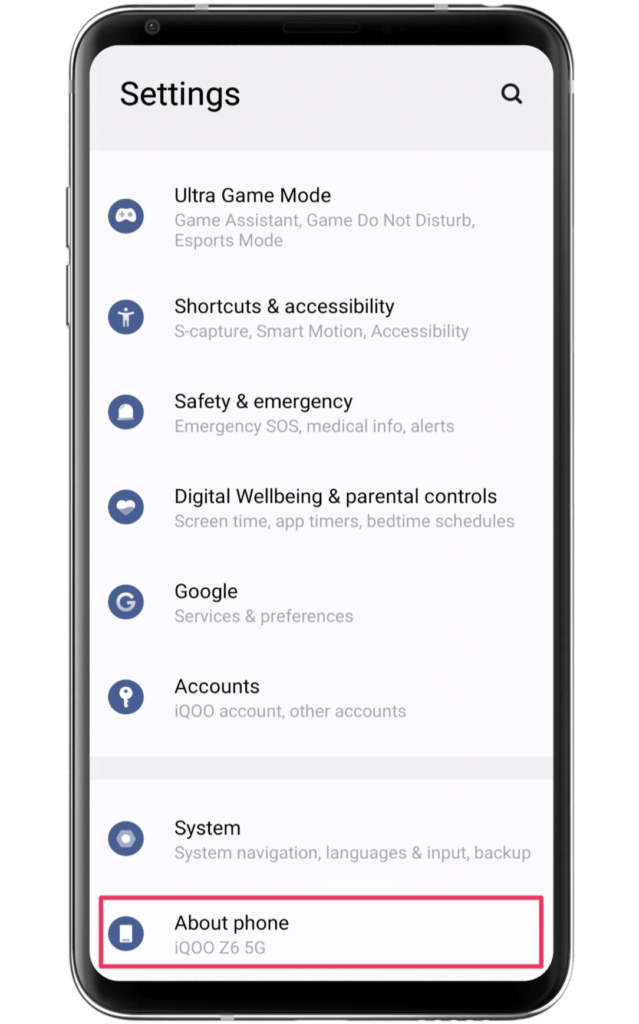
- Next, click on the Build number more than 6 times.
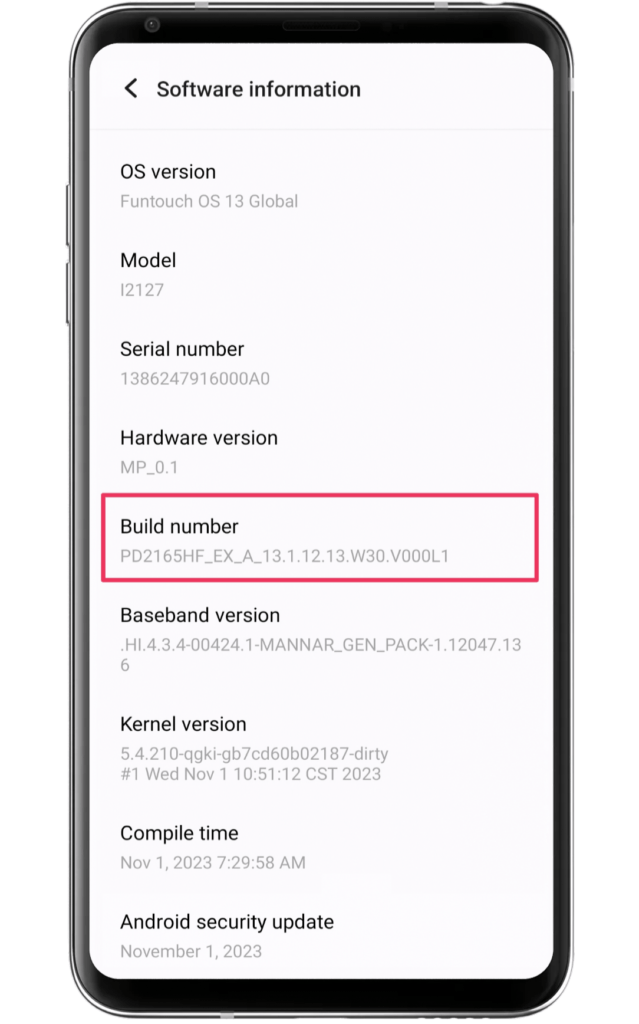
- With this, the developer mode will be activated for use.
- Now, go to Additional Settings and open Developer option.
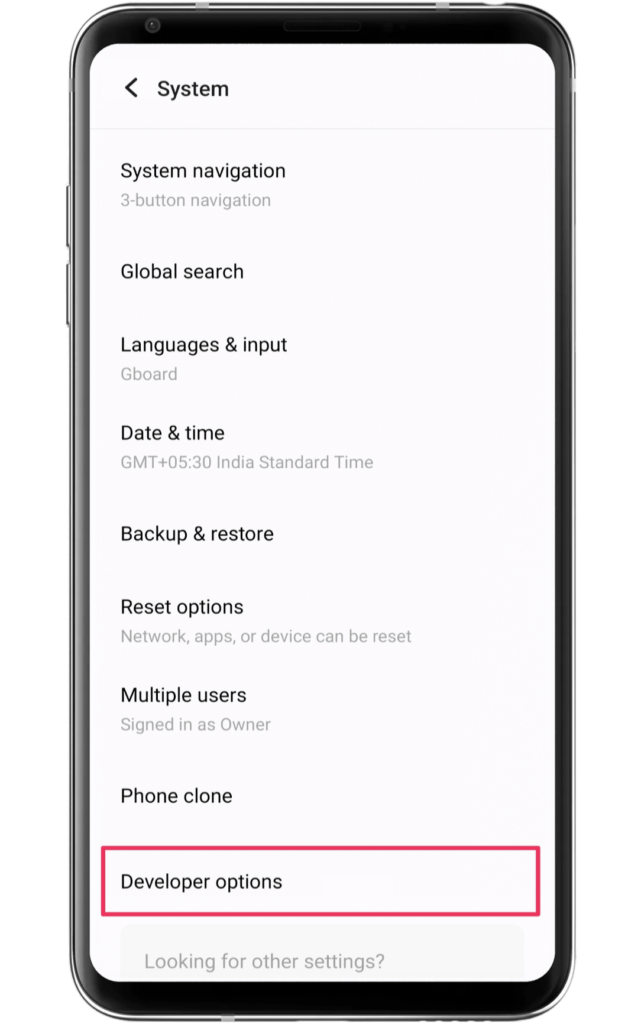
- Enable OEM Unlocking and USB debugging toggle.
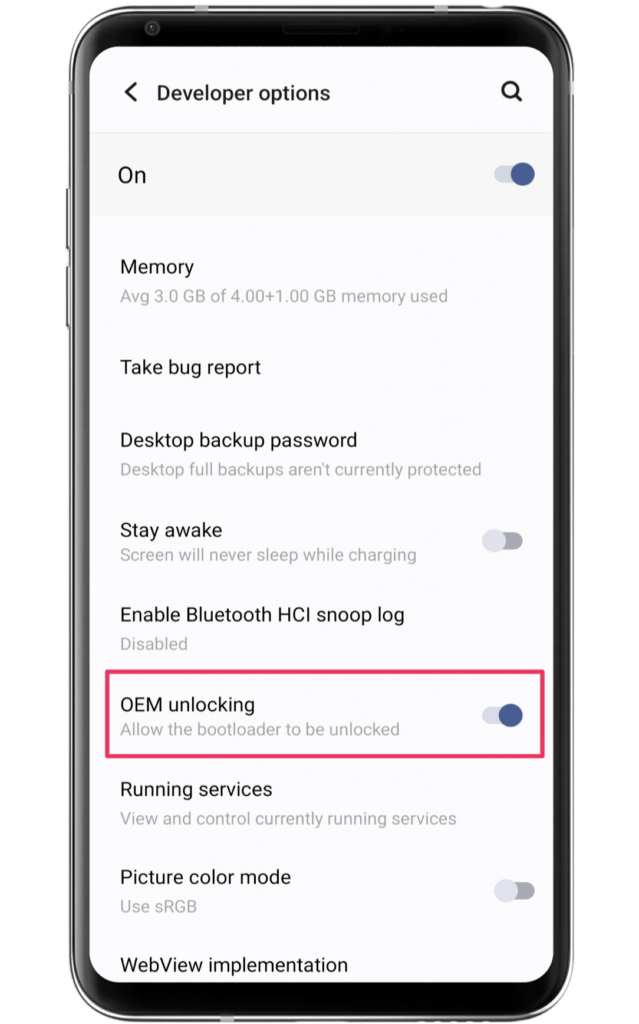
Step 2: Install the ADB driver and Platform Tool
Inside the computer, there are a handful of tools and software that everyone should download and install before starting the unlock process. Generally, the users will operate the command prompt, which requires the latest ADB drives. So, we recommend you install the newest drivers & platform tool to change those operating system settings. Once done, follow the next part!
Step 3: Connect the Device to the PC
Assuming that you have already enabled the OEM unlocking settings from the previous steps, the next step will involve a USB cable so make sure you have it already.
- Connect USB cable terminals to your computer and smartphone.
- Next, you have to enable the “Allow USB debugging” pop-up.
With this, the device is ready for unlocking the bootloader without any further ado!
Step 4: Run Fastboot commands
In this section, you will understand the entire process of operating fastboot commands and gaining bootloader access. But before that, ensure your computer has a platform tool and ADB drivers. Now, let’s move toward the command section.
- First of all, access the platform tools folder on your PC.
- Click on the search bar type “cmd” and press Enter inside this same box.
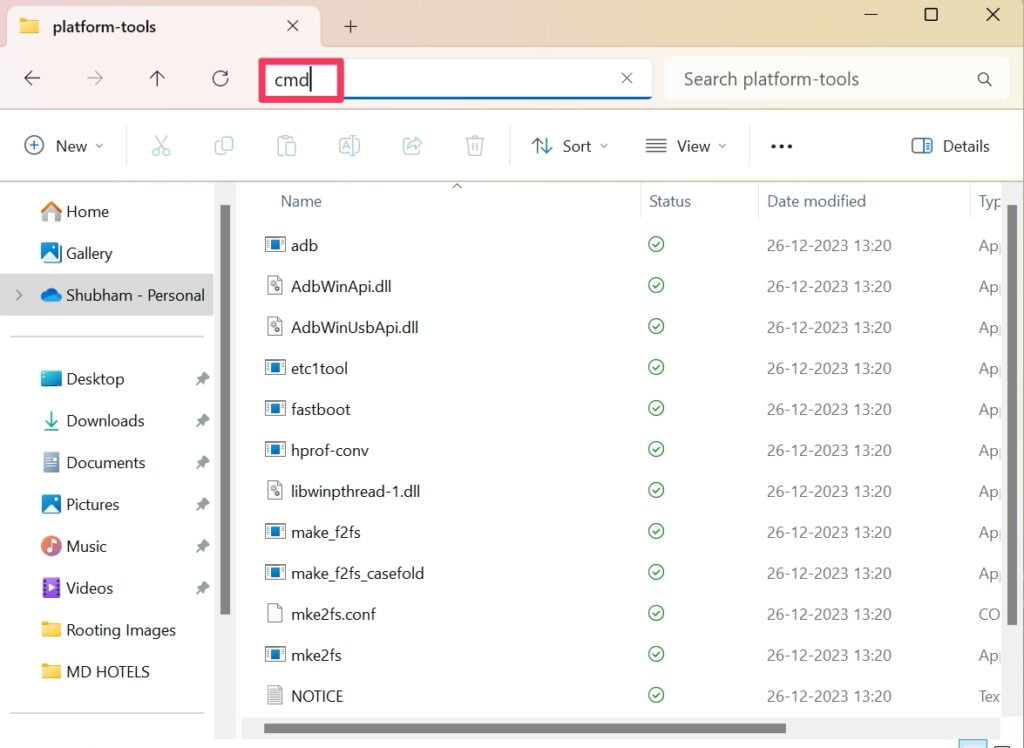
- Eventually, the command prompt will appear on the screen.
- Type the first command “adb devices” to the smartphone’s connection verification.
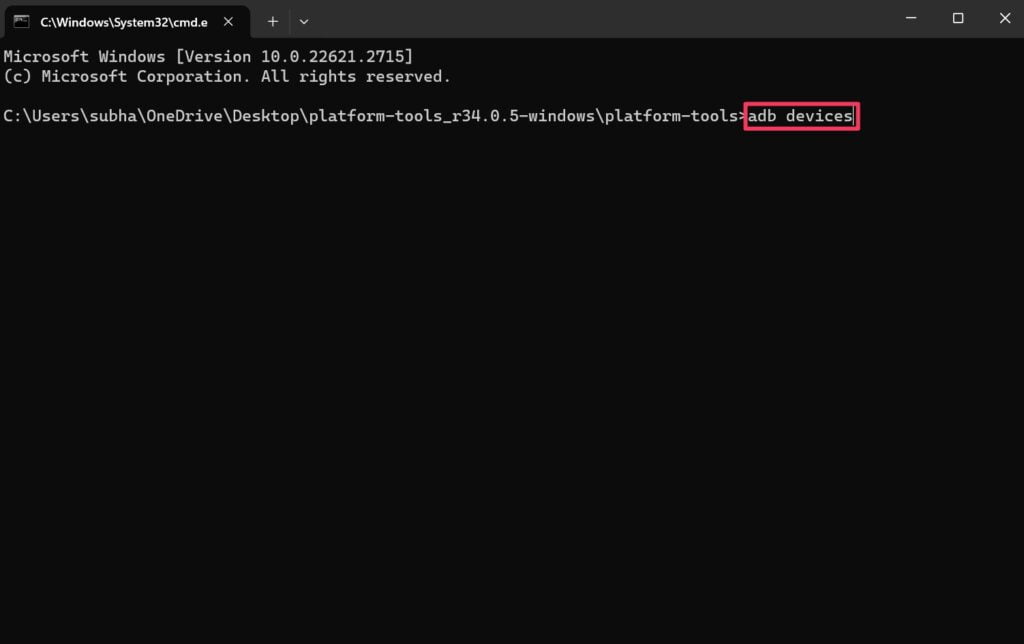
- Following this, type the command “adb reboot bootloader” to reboot your smartphone bootloader.
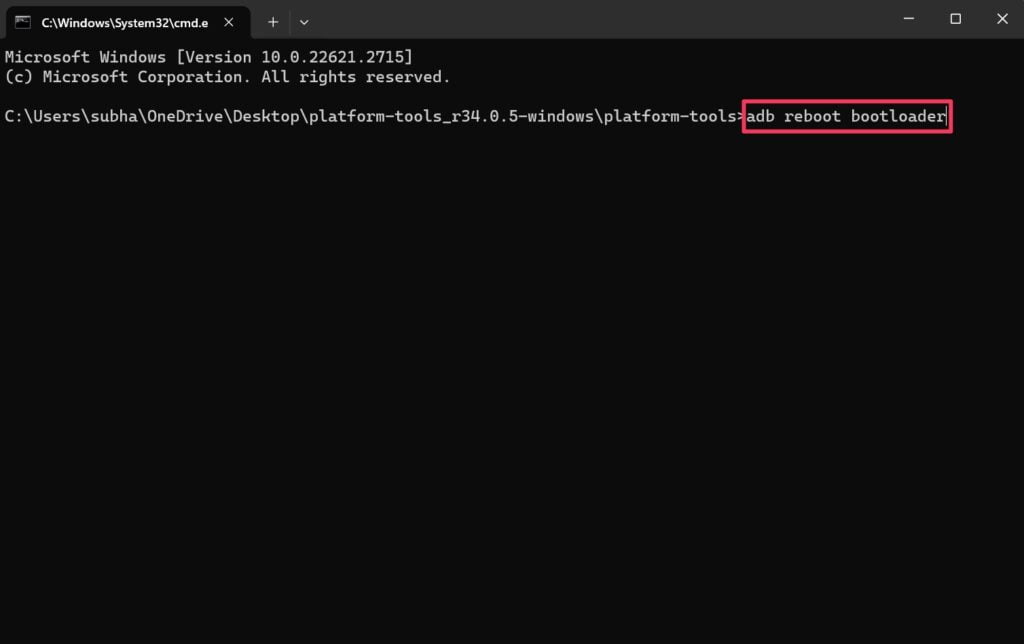
- Next, type “fastboot flashing unlock” and press Enter to unlock the bootloader.
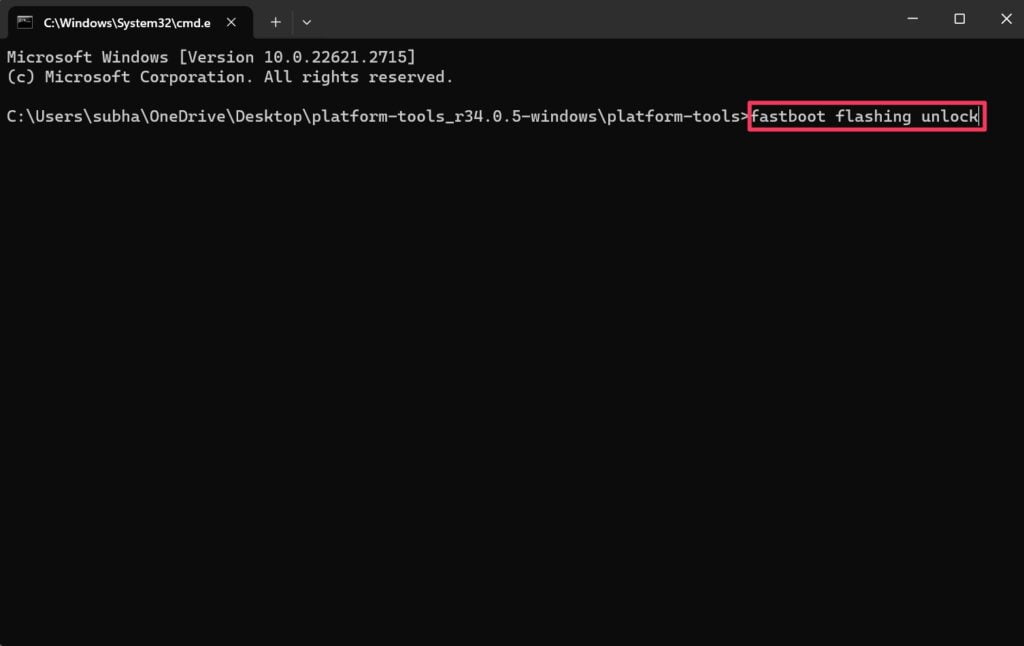
- For old-gen phones, you might have to enter the “fastboot oem unlock” command.
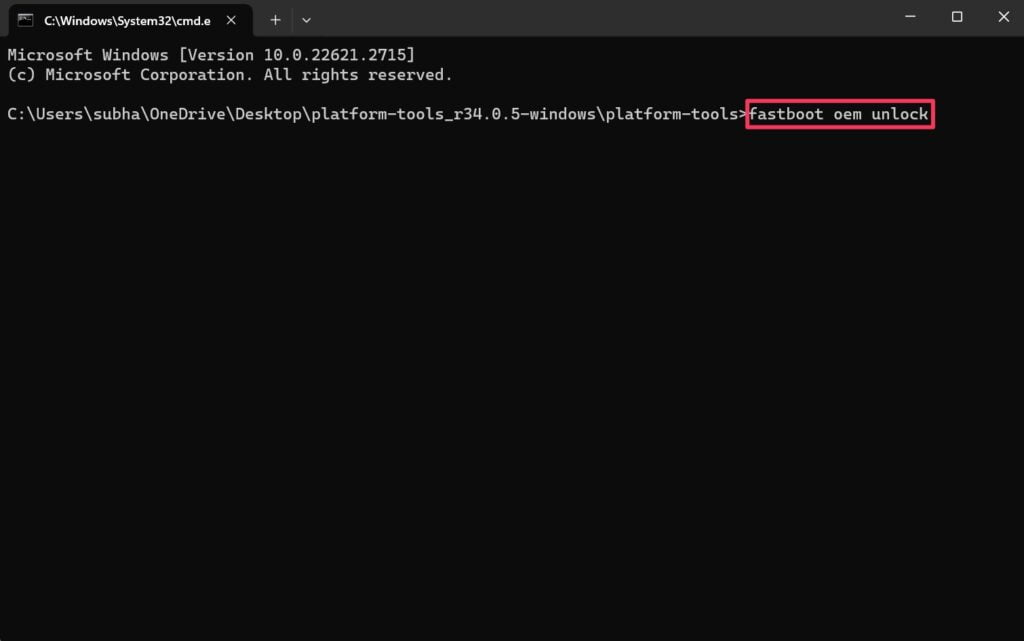
- Finally, confirm the unlock by pressing the power button of your smartphone.
Depending on the phone brand, the users might need additional tools, apps, and permission access. But, we covered all of the general steps that will help you access the bootloader without any worries. Besides this, you can also lock the bootloader by simply replacing the command “fastboot flashing lock”.
How to Unlock Bootloader on Any Android Phone Without PC?
The whole unlocking process can be tedious for beginners since it requires computers in most cases. However, it’s also possible that you might not even need a PC in the first place. For example, unlocking a bootloader on a Samsung device can be performed using a secondary device.
However, this second device will require an additional command prompt tool and your phone needs OTG connection support. If your device meets the OTG connective requirements, you can freely utilize the above ADB commands to gain bootloader access. So, let’s see those steps!
Step 1: Get Important Resources
- Download the Bugjaeger app on the secondary phone.
- Enable OEM Unlocking of your primary device.
- Put your primary device into fastboot/download mode.
- Connect both devices using an OTG connector and USB cable.
- Launch the Bugjaeger app on your secondary device.
Step 2: Run Fastboot commands
- Click on the blue button present in the right corner.
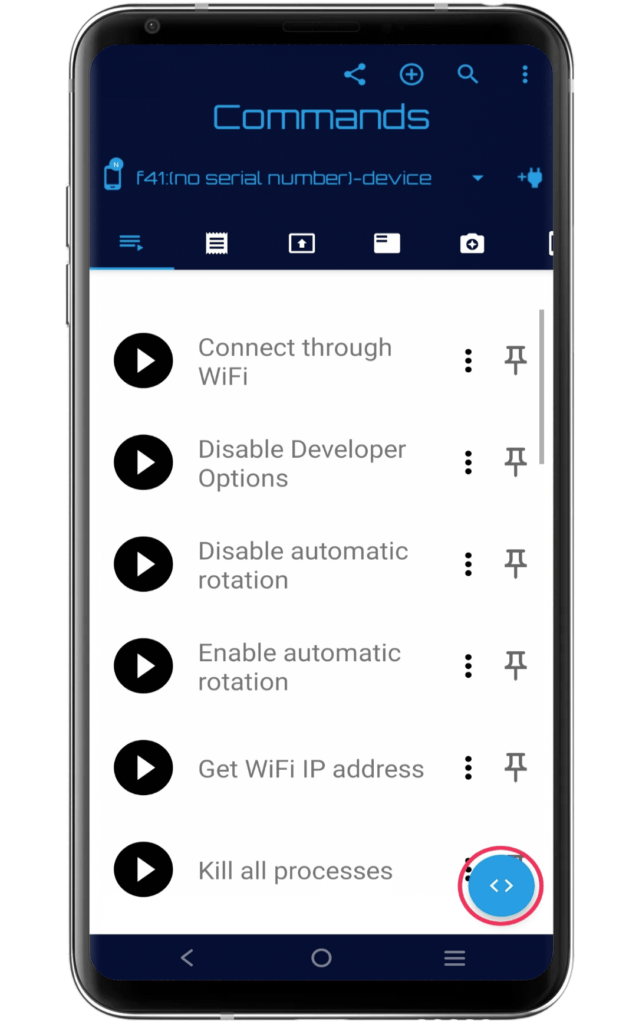
- Enter “adb devices” for device connective configuration.
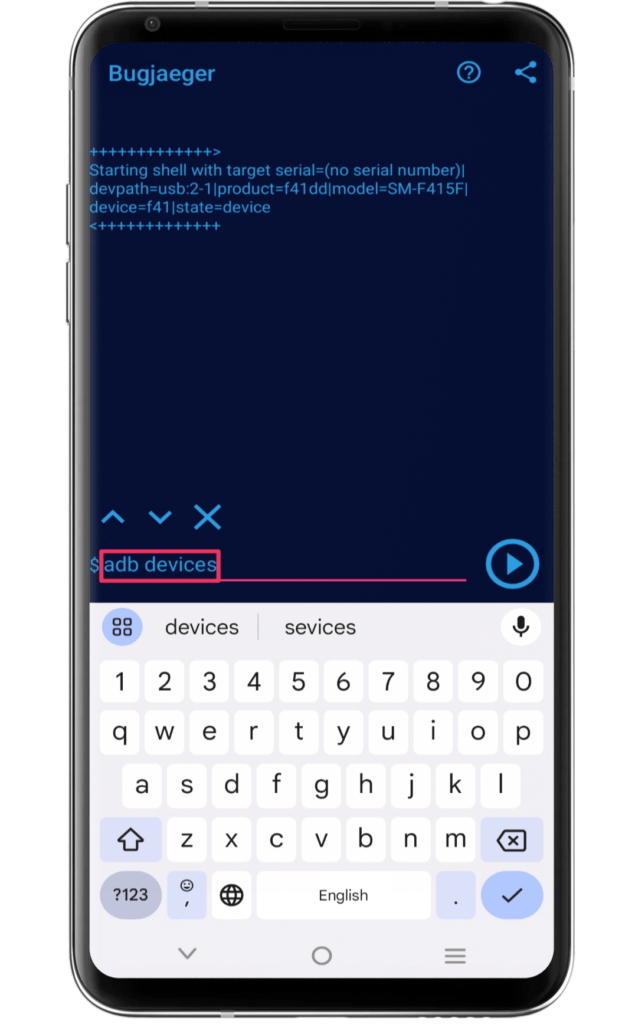
- Type “adb reboot bootloader” for connecting to the bootloader.
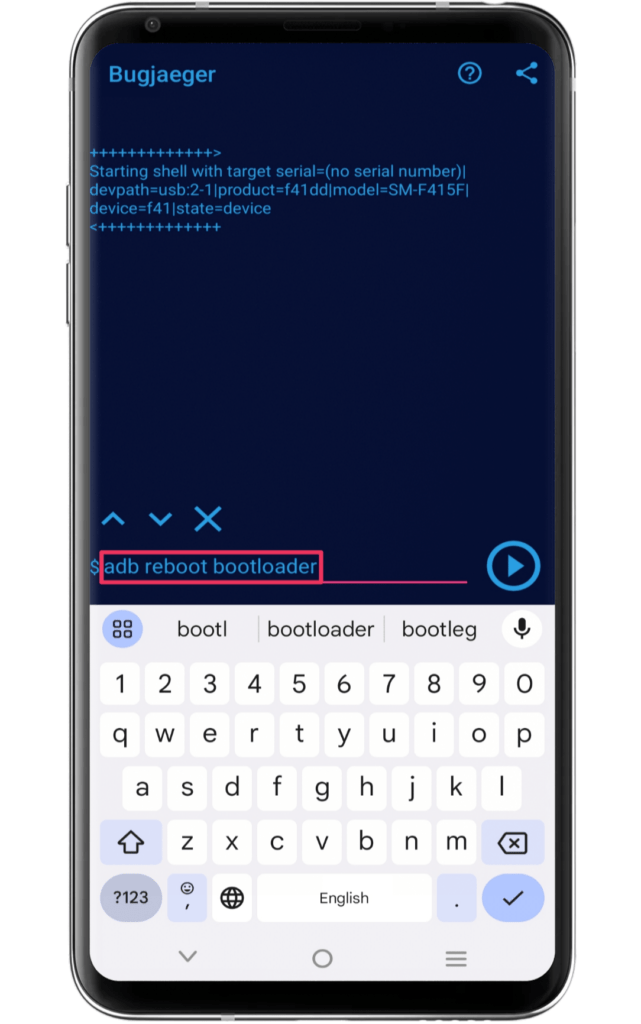
- Enter “fastboot flashing unlock” or “fastboot oem unlock” for older phones.
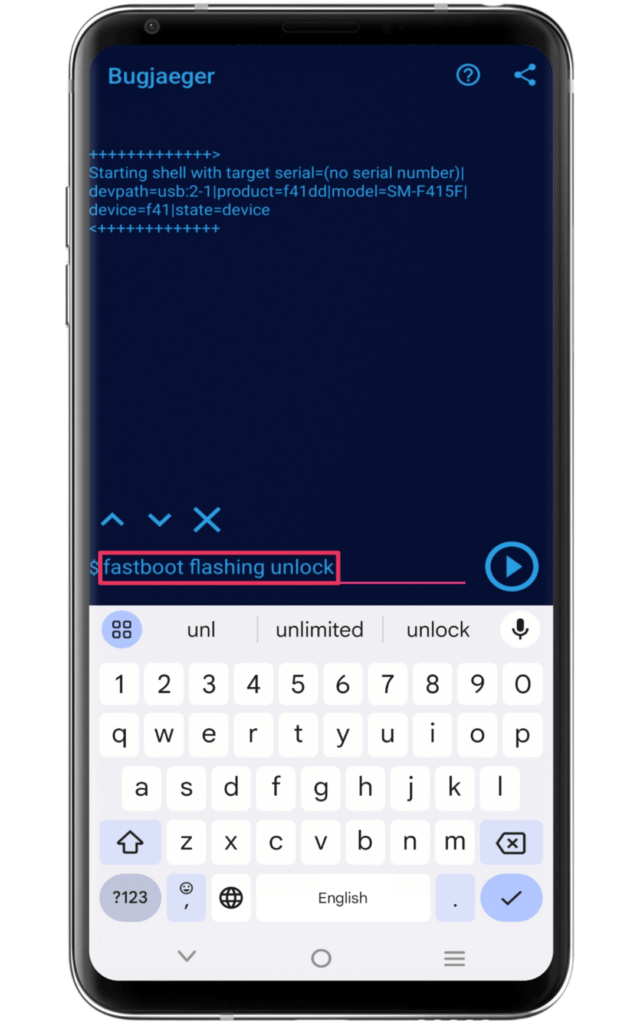
- Finally, confirm the unlock bootloader option by pressing the power button.
Final Thoughts:
With the above guides, the readers can smoothly unlock bootloader on any Android phone. Once you have completed this guide, you can start the journey of modifying your phone and adjusting the system control according to your wish.
But at the same time, this process is based on the general Android device requirements, while some brands will require additional software or tools support. If you are looking for mainstream brand procedures, we recommend you to visit our unlock bootloader part.
Meanwhile, if you come across problems or encounter issues in the guide, do let us know in the comment section. We will reply to your queries as soon as possible.