Tech fans have definitely taken notice of the iQOO 12 5G because of its outstanding specifications and state-of-the-art features.
However, rooting becomes a tempting alternative for people who want to test the limits and discover all of their device’s capabilities. We’ll dive into the subject of rooting in this blog post and provide a detailed tutorial on how to root iQOO 12 5G.
How to Root iQOO 12 5G?
Nowadays, getting root access has become convenient and easier for users since various apps and tools give almost 95% accuracy. Even though you are a newbie tech enthusiast, the upcoming process has a crucial toolkit. However, there are a few things that you need to keep in mind.
Therefore, it’s essential to complete the basic requirements so that you can safeguard the Android device to a certain extent. Moreover, it also builds a safety net for the users so that they don’t face problems like bootloop, performance lag, and complete brick issues.
With that said, let’s finish the checklist before we get started with the actual procedure.
- A USB cable and PC will be required to unlock the bootloader.
- Download and install important tools from the following guide.
- Make sure to take a complete backup of your Android phone.
- Get the appropriate version of the TWRP file for your device.
Warning: The upcoming root process will involve installing custom recovery, flashing ROMs, and system modification. Almost everything is warranty policy violation and it also increases security threats. Therefore, dive into the following process at your risk since the Rooting OS won’t be responsible for the damage.
Step 1: Access Developer Mode
As a thumb rule, getting the developer settings access would pave the road to start rooting procedure. It won’t be a hassle as you can simply follow the instructions given in the subsequent portion.
- First, open the Settings App and select About Phone.
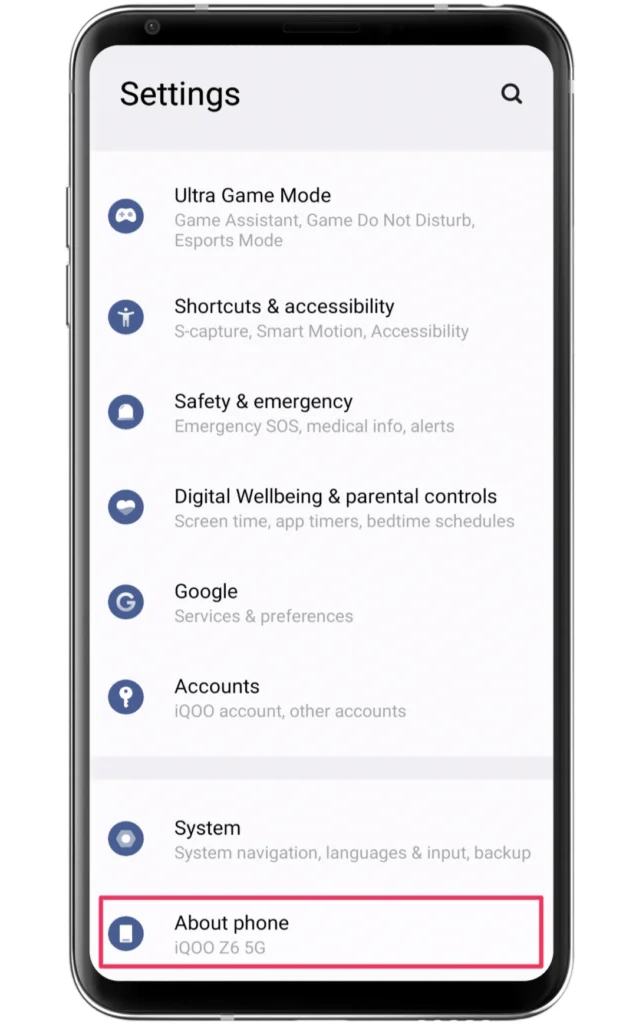
- Click on the build number more than 5~7 times.
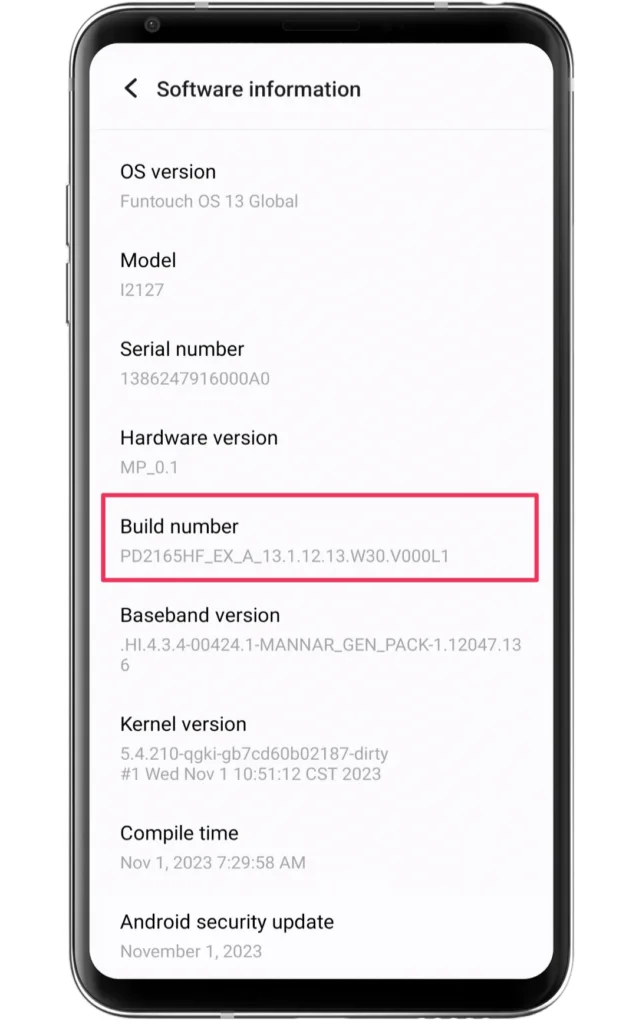
- It will activate the developer mode in a few seconds.
- Open the additional setting and select developer options.
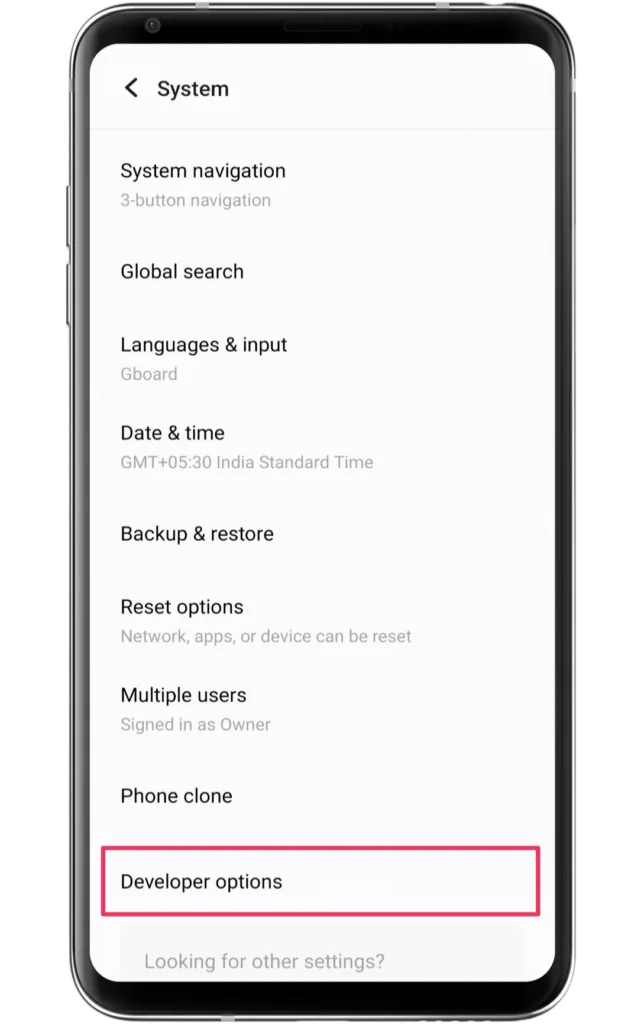
- Enable OEM Unlocking and USB debugging toggle.
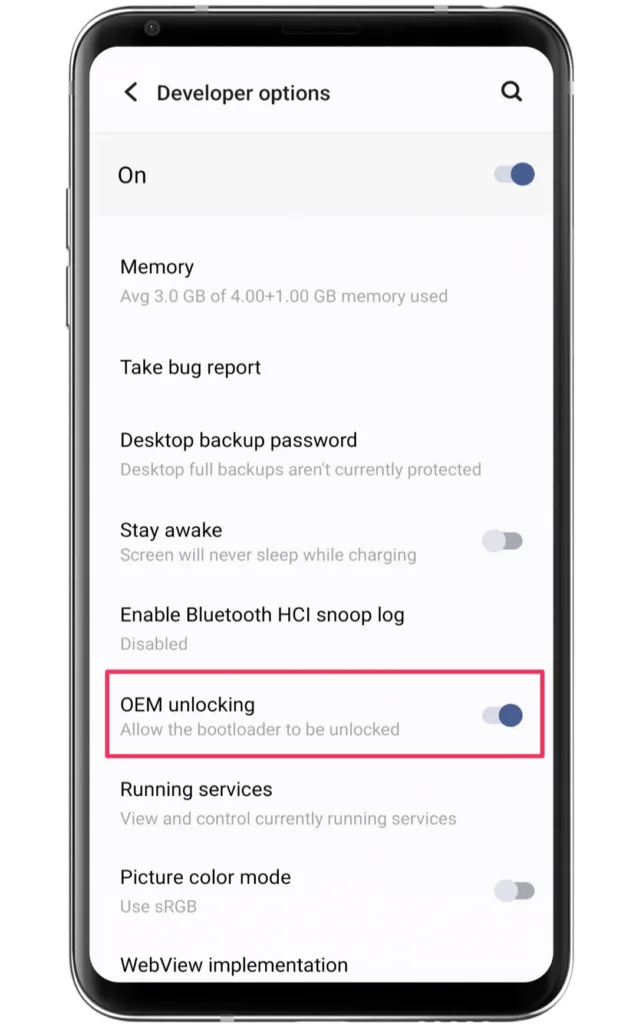
Step 2: Unlock the bootloader
Usually, the iQOO phones will require special tools for unlocking the bootloader settings. Plus, it also depends on a time-consuming process as you might have to wait for a week or so to gain access to the bootloader.
But as a thumb rule, if you want to achieve those settings without any worries, then we suggest you check out our unlock bootloader on any Android phone guide. With this, you will receive a rough idea regarding the whole thing.
Step 3: Install TWRP recovery
After completing the entire process of unlocking the bootloader, the next thing that you need to focus on is installing the TWRP custom recovery. There’s no doubt that you will receive a wide range of features with the stock recovery.
But if you want to experiment with the system settings and install ROMs, having TWRP is a must. We unveil the whole process to install TWRP recovery on Android phones, so do check our guide in the meantime.
On the other hand, you can find the TWRP of your Android phone from the official site. Apart from this, users can also rely on other custom recoveries from the internet. Choose anyone that meets your requirements and flash the rooting files easily.
Step 4: Download the Magisk Zip File
The easiest way to root Android is through Magisk software. Generally, this tool is one of the best options if you are rooting your device for the first time. Again, you are rooting the device systemlessly unlike many traditional rooting apps and tools, which reduces device brick issues chances.
To start the rooting process, we would recommend you download the latest Magisk zip on your phone’s internal storage. Once done with the downloading, move to the next step!
Step 5: Flash Magisk Zip File
From here onward, you need to stay focused and follow the subsequent instructions to avoid any problems. With that said, let’s start the procedure to flash the magisk zip file.
- First of all, turn off your phone and boot into TWRP recovery mode.
- To boot in recovery mode you have to Press the Volume Up + Power button together.
- Now, click on the Install button that appears on the TWRP screen.
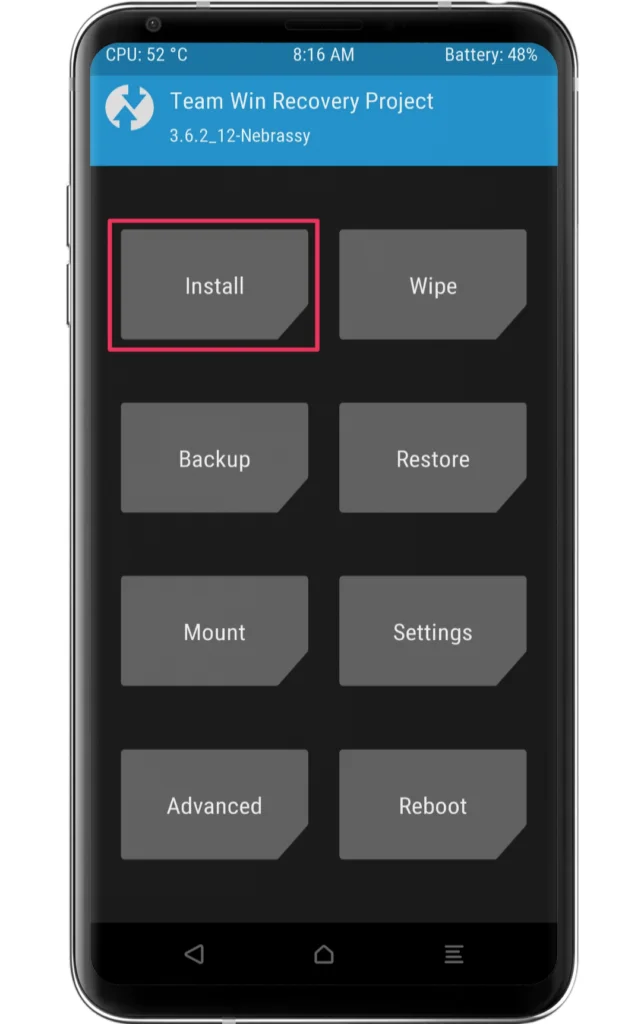
- Navigate through the different files and reach the Magisk zip location.
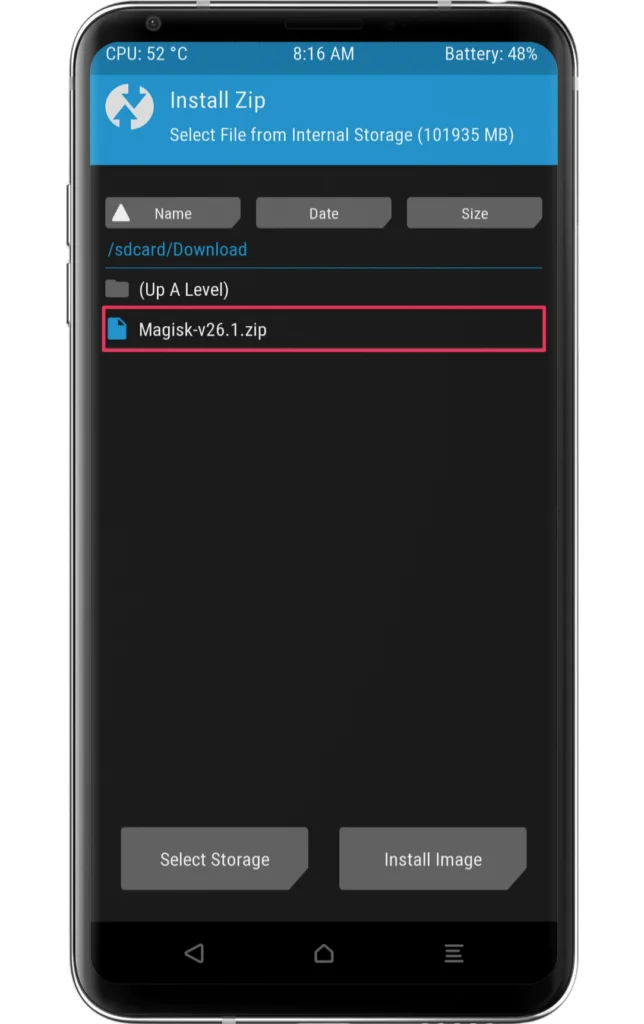
- Click on the Magisk zip file and swipe right to initiate the flashing.
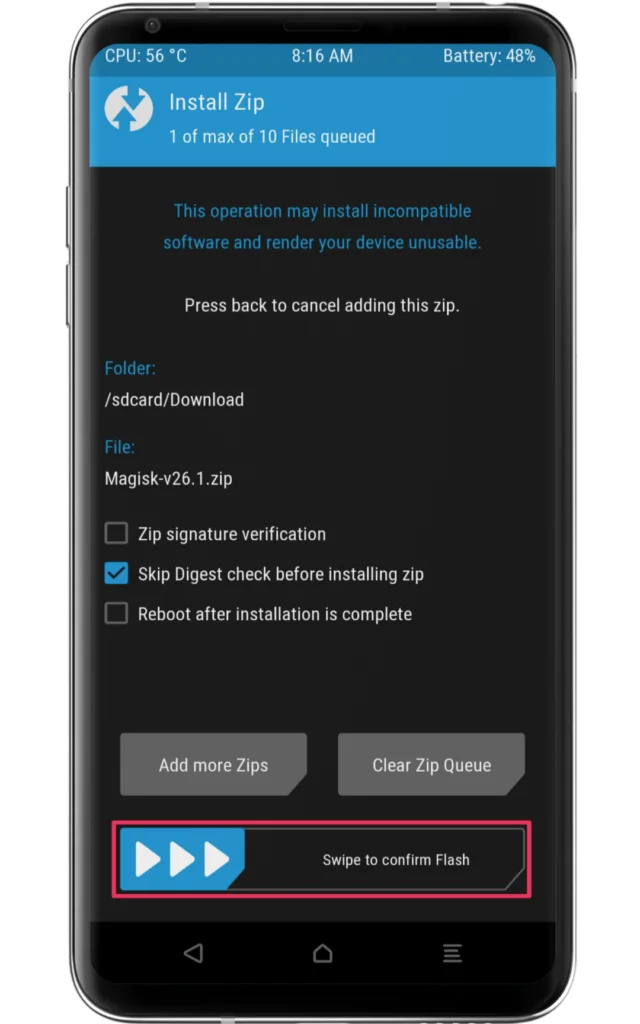
- Finally, reboot your iQOO 12 5G in the usual manner.
Step 6: Confirm Root iQOO 12 5G
With this, the users will attain the root access on their device. While at the same time, you can confirm the whole process results by installing the Root Checker app. It will indicate whether your device is rooted or not. If you followed the step-by-step instructions correctly, then you don’t need to arrive at anything.
Related Article:
Gaining root access to your iQOO 12 5G gives you endless customisation, optimisation, and personalisation options. But, you should proceed cautiously because rooting has some hazards and can void your warranty.
Always pay close attention to the directions, and if you have any questions, consult reliable forums or groups. Rooting can take your iQOO 12 5G experience to new heights if done correctly. Savour the liberty to explore and personalise your gadget to the fullest extent possible!