With its advanced features and cutting-edge technology, the iQOO Z7 Pro 5G has definitely captured the interest of both smartphone fans and techies. Even though the gadget provides an amazing experience right out of the box, some users might be ready to root it in order to unlock all of its capabilities. We’ll go into the world of rooting in this guide and show you how to safely root iQOO Z7 Pro 5G.
How to Root iQOO Z7 Pro 5G?
You will find a wide range of rooting processes on the internet. Some methods need custom recovery while others require patched files or other tools to attain that superpower on your device. In the following part, We covered four different techniques. by which you can unlock the system kernel files in a hassle-free manner. So, let’s dive into the different methods!
Disclaimer: The upcoming methods may damage the reader device, violate warranty policies, erase data, and cause bootloop issues. If you know of these downsides and risks involved in rooting, only then follow the given instructions.
Things Need to Remember
The baseline to root phone would involve the complete Android backup, developer settings permit, bootloader access, and downloading essential tools or resources. In the subsequent part, you will discover the step-by-step prerequisites for rooting. Follow the requirements to avoid any trouble later on!
Step 1: Create A Complete Backup
The first and foremost thing that you need to complete before rooting would be to backup your Android device data. The reason is when you are following the upcoming guides, the smartphone data may be completely erased. Therefore, we suggest you read our guide on how to take complete backup on Android phone in the meantime!
Step 2: Enable Developer Mode
From this portion, you will understand the entire steps to access the OEM Unlocking perks from the settings menu. It’s an essential step as it allows users to connect their devices to their PCs in a pretty efficient manner. So, let’s have a look at the instructions.
- Launch the Settings App on your phone.
- Go to the About Phone section.
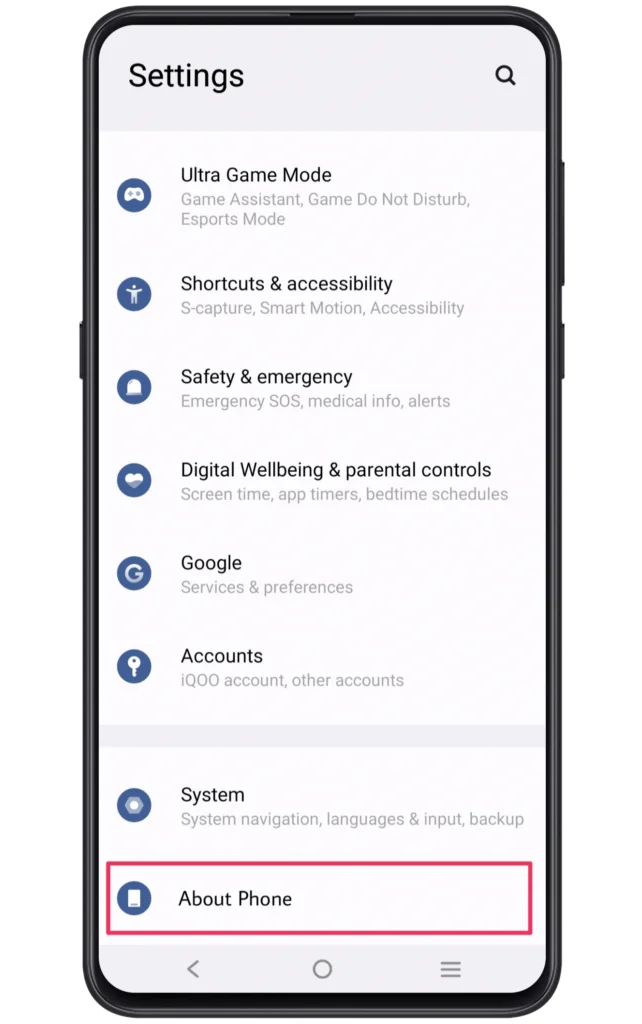
- Tap on the Build Number more than 6~7 times.
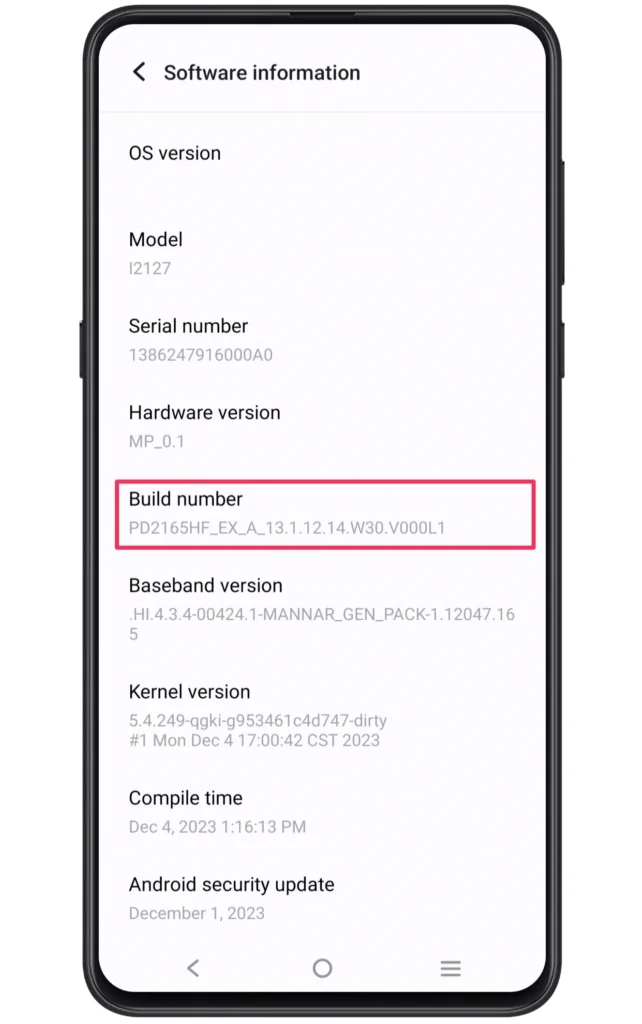
- Now, go to Additional Settings and access Developer options.
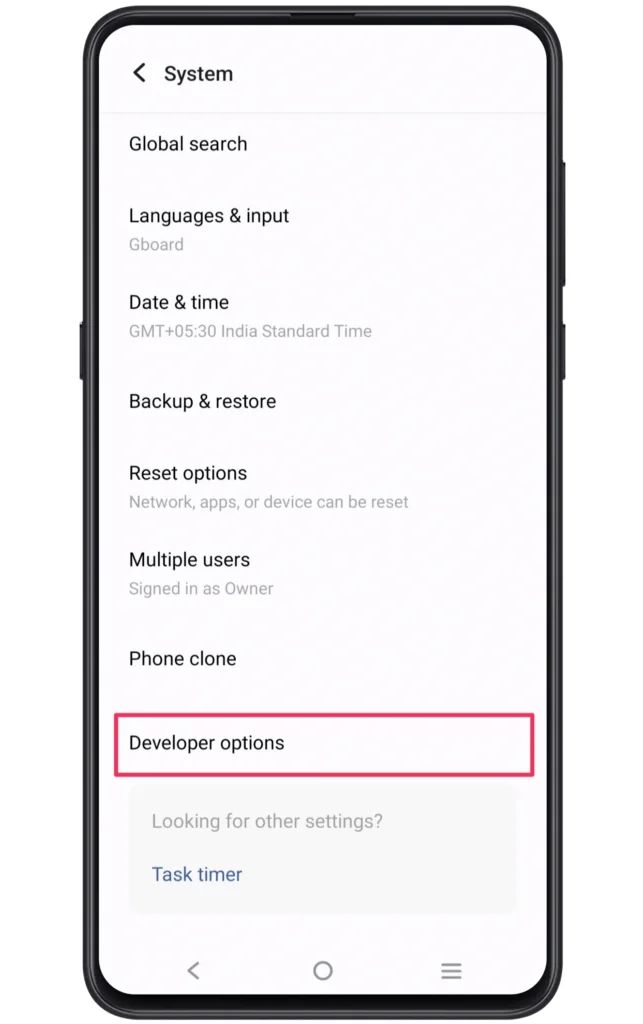
- Enable toggle OEM Unlocking and USB Debugging settings.
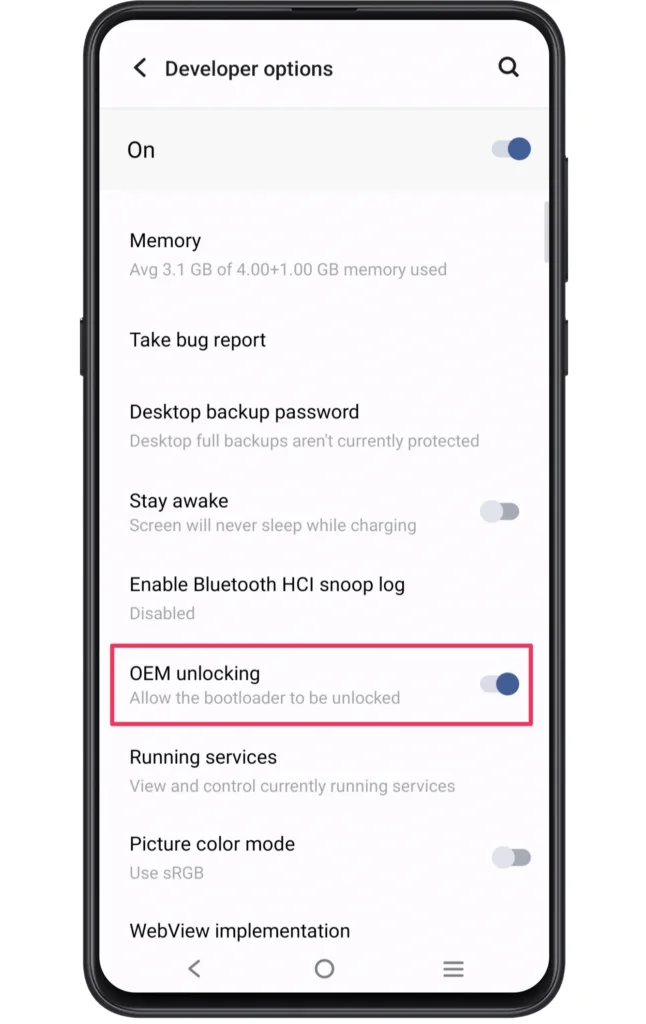
Step 3: Unlock the Bootloader
The next thing that you need to focus on is accessing the bootloader configuration. Every brand comes with its unique process to unlock this system setting. Yet, there’s a common method that we covered in our how-to unlock bootloader on any Android phone guide. It will thoroughly help you gain access to the bootloader. So, don’t waste time and complete that procedure.
Step 4: Install TWRP recovery (Optional)
Some rooting process generally requires custom recovery like TWRP. A custom recovery provides a third-party firmware installation option, which is quite useful for gaining root access. If you are using Method #1 or Method #3, this software would be mandatory. So, we recommend you install TWRP recovery on your Android phone through our guide.
Method #1: Root iQOO Z7 Pro 5G using TWRP recovery
We are assuming you have completed the above pre-requirements. Now, you need to get the latest version of the Magisk zip. Afterward, the best course of action is to follow the given instructions!
- Download the Magisk zip file on your phone.
- Now, boot the device into the TWRP recovery mode.
- Tap on the “Install” button and navigate magisk file location.
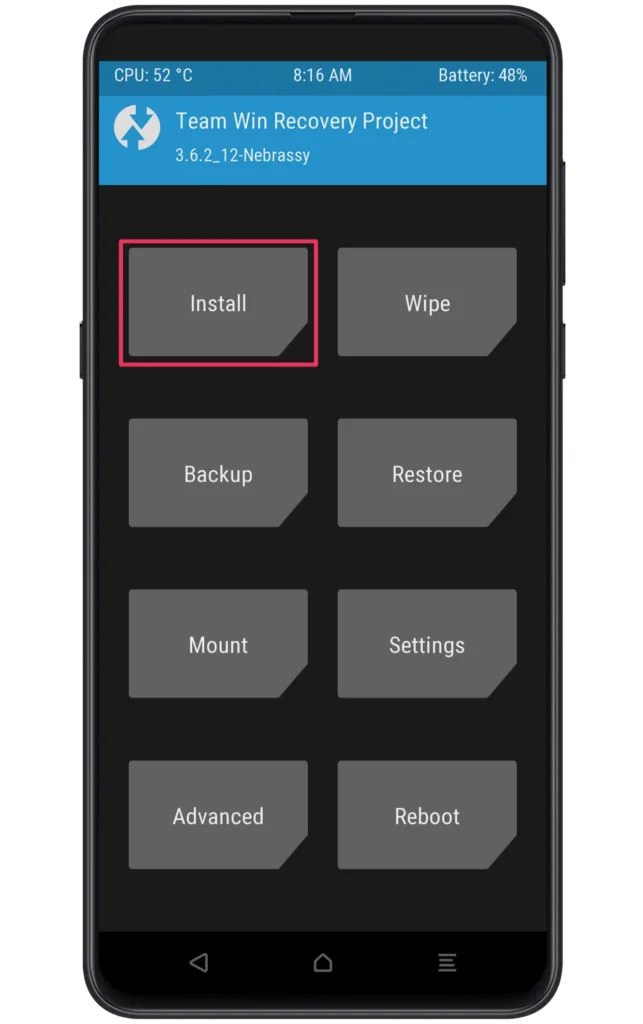
- Select the file and swipe right to start the flashing process.
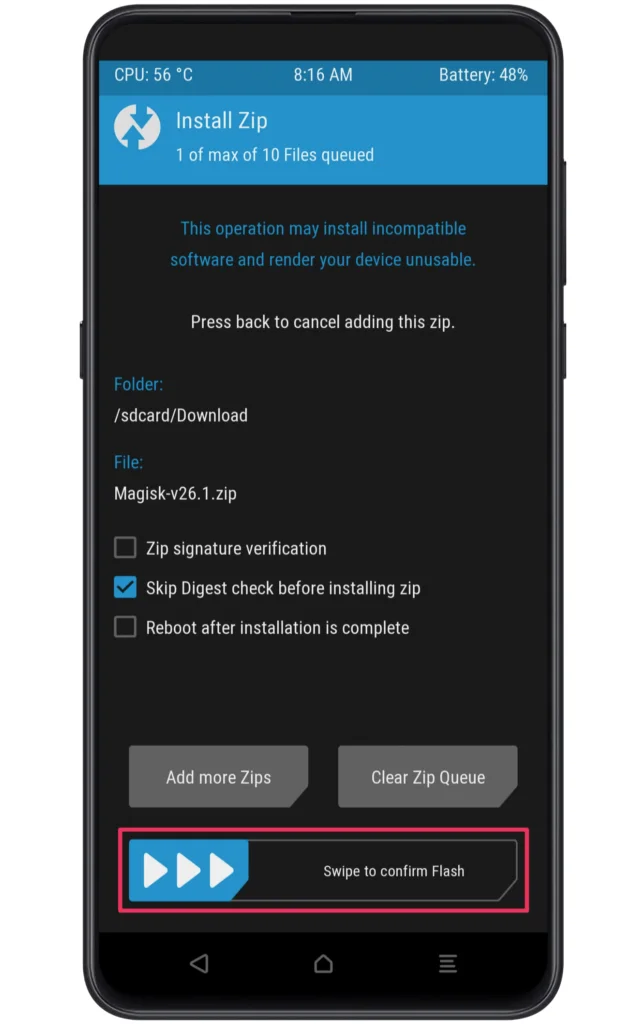
- Once the flashing ends, you can reboot your device.
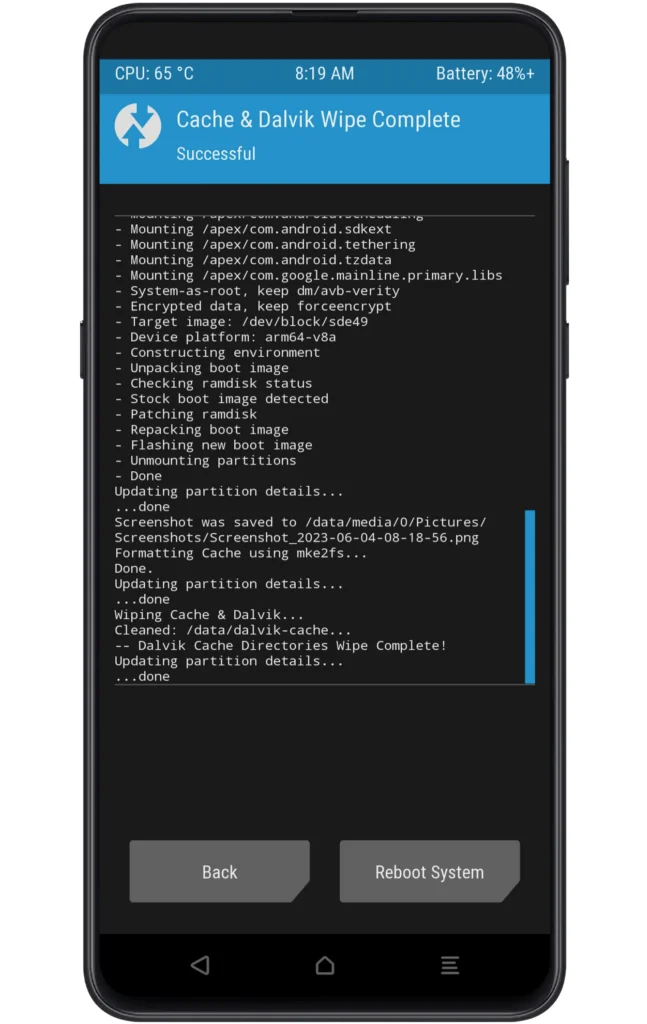
- Finally, download the magisk app and access the root permission.
Method #2: Root iQOO Z7 Pro 5G using Magisk Patched File
For this method, you need to download the stock firmware of your Android phone. You can find firmware using your phone model number. After downloading the firmware zip file, the next thing that you need to do is extract the boot image file from the firmware folder. Once done, transfer the boot image file to your phone. Now, follow the given steps.
Create a Patched File
- Download and install Magisk App.
- Launch the App and select the Install option.
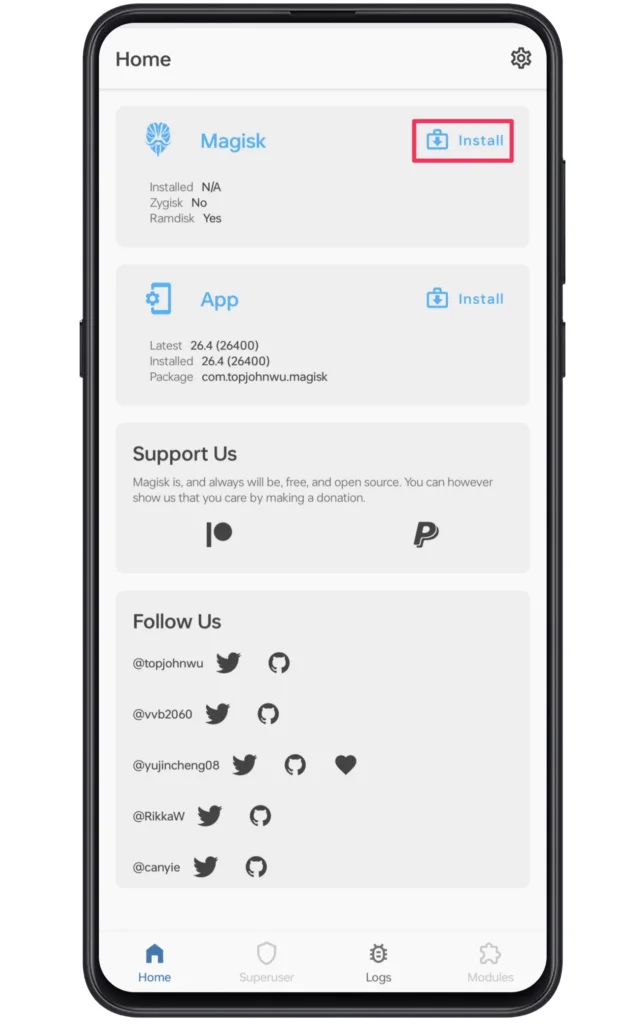
- Tap on “Select Patched File” and navigate to a boot file location.
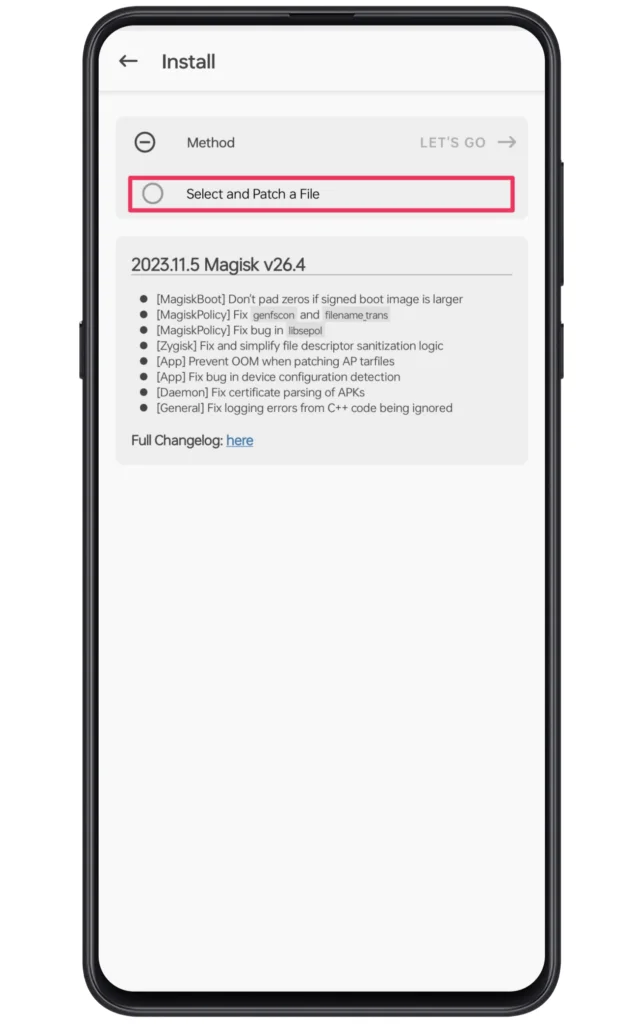
- After selecting the file wait till the patching process ends.
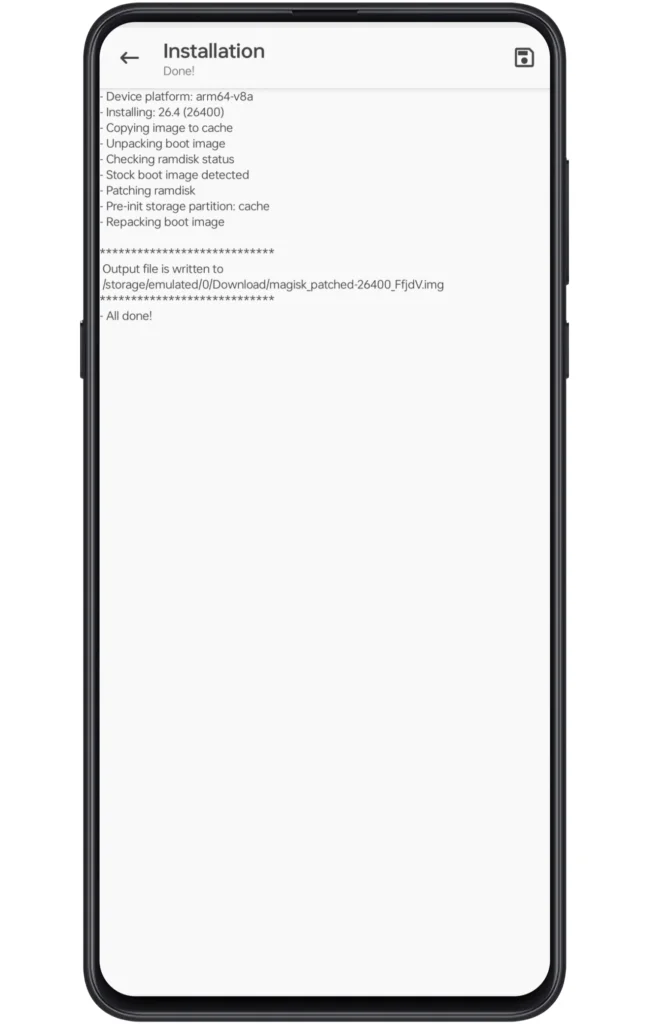
- Transfer this magisk patched file to the PC and boot into fastboot mode.
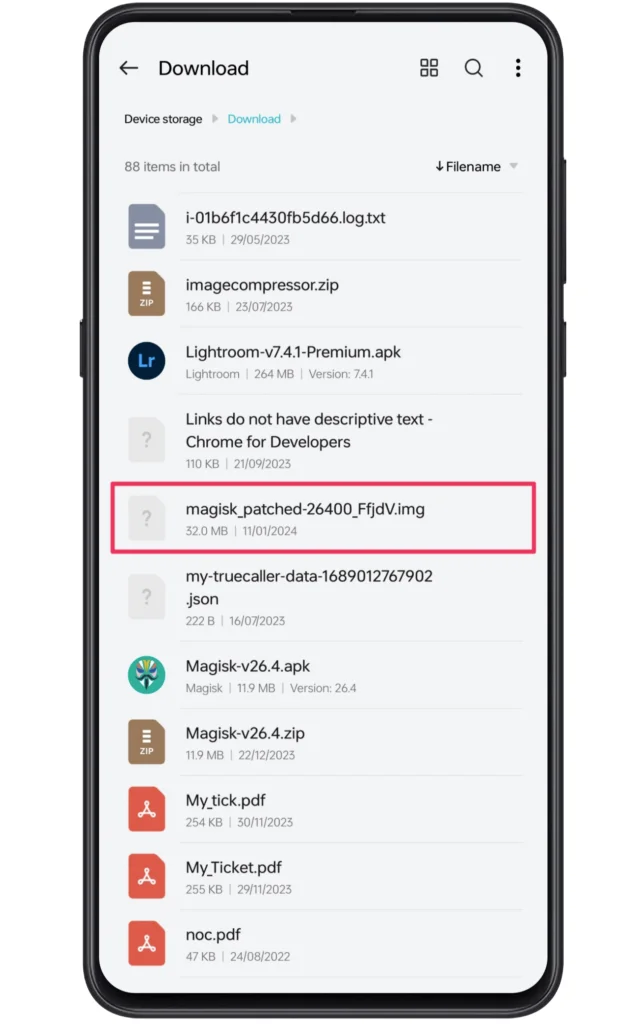
- Connect your smartphone to your computer/laptop through a data cable.
Run Fastboot Commands on PC
The original patched boot img file name could be different. In that case, we suggest you rename the file to “magisk_patched” to avoid confusion.
- Open the platform tools folder and type “cmd” to enter the command prompt.
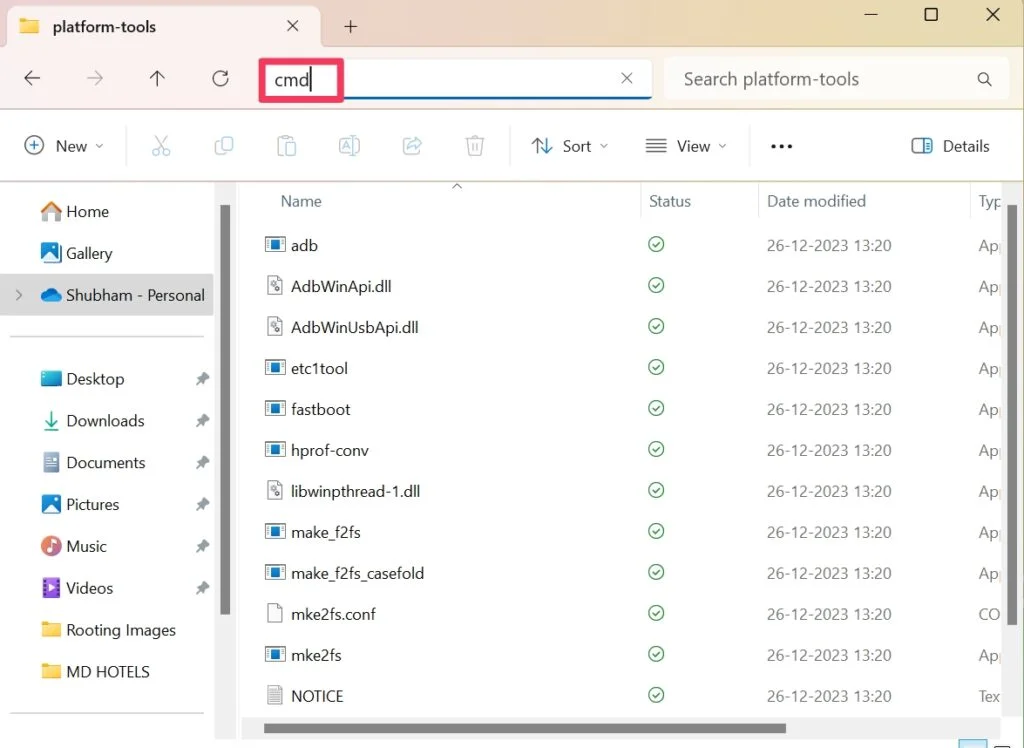
- Type the command “fastboot devices” to see if your device is connected.
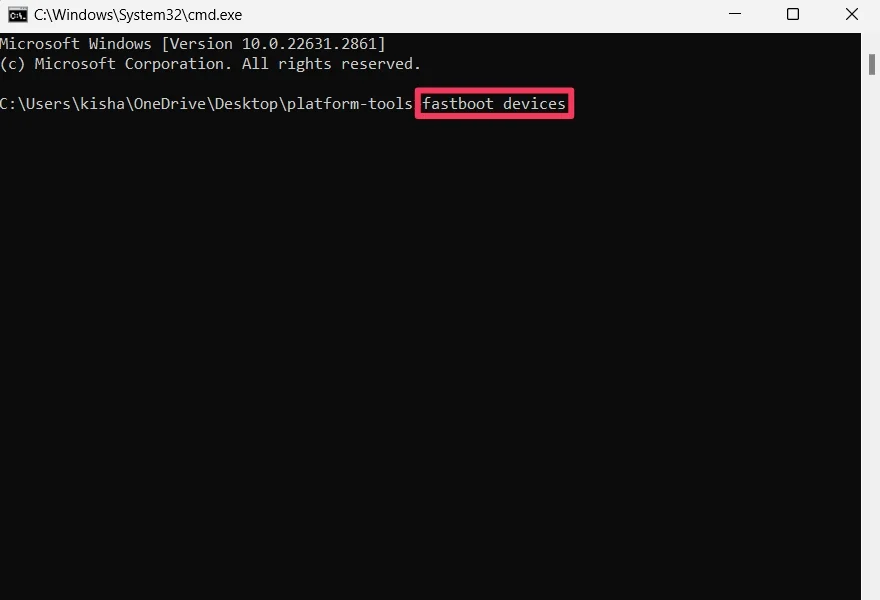
- Type the command “fastboot flash magisk_patched.img” to flash magisk.
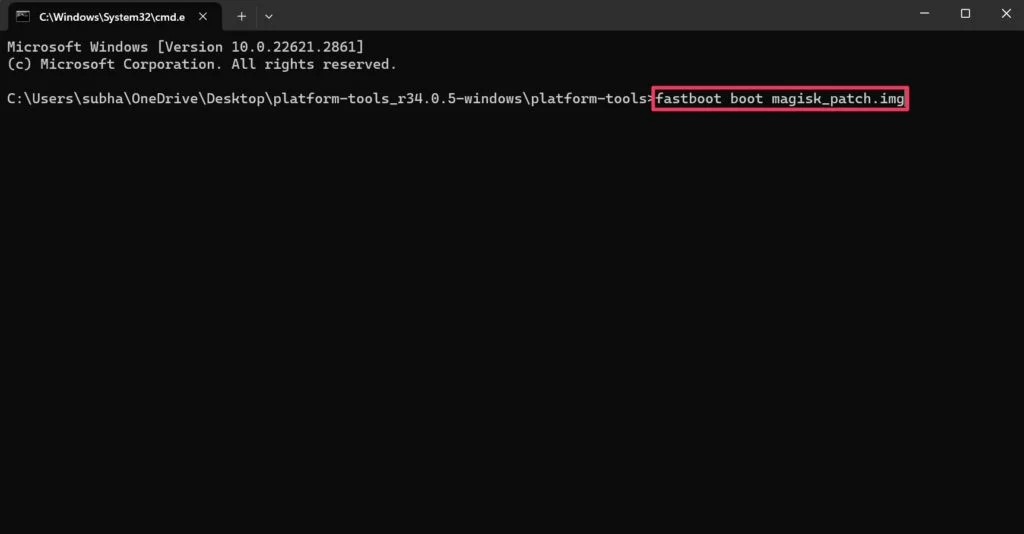
- Finally, reboot your smartphone to gain rooting attributes.
Note: You need to download the platform tools and ADB/Fastboot Drivers to conveniently follow the above guide. Ensure to complete the installation process of this software first.
Method #3: Root iQOO Z7 Pro 5G via SuperSU
Apart from the magisk, other methods like SuperSU can help you gain root permission over your Android phone. Here is the step-by-step guide to SuperSU zip installation using the TWRP custom recovery.
- Download the SuperSU zip on your phone.
- Boot your Android device into the TWRP recovery mode.
- On the homepage, you need to click on the “Install” button.
- Now, go to the SuperSU zip location and select the file.
- Swipe right to confirm the installation process.
- Wait till the flashing process is completed, then restart the device.
- That’s it! You have successfully rooted your phone.
Method #4: Root iQOO Z7 Pro 5G via KingRoot
If you want to gain root access instantly, then choose the KingRoot to unlock those system settings. Following this, you can start the given steps and unleash your phone’s true potential.
- Download and install the KingRoot App on your smartphone.
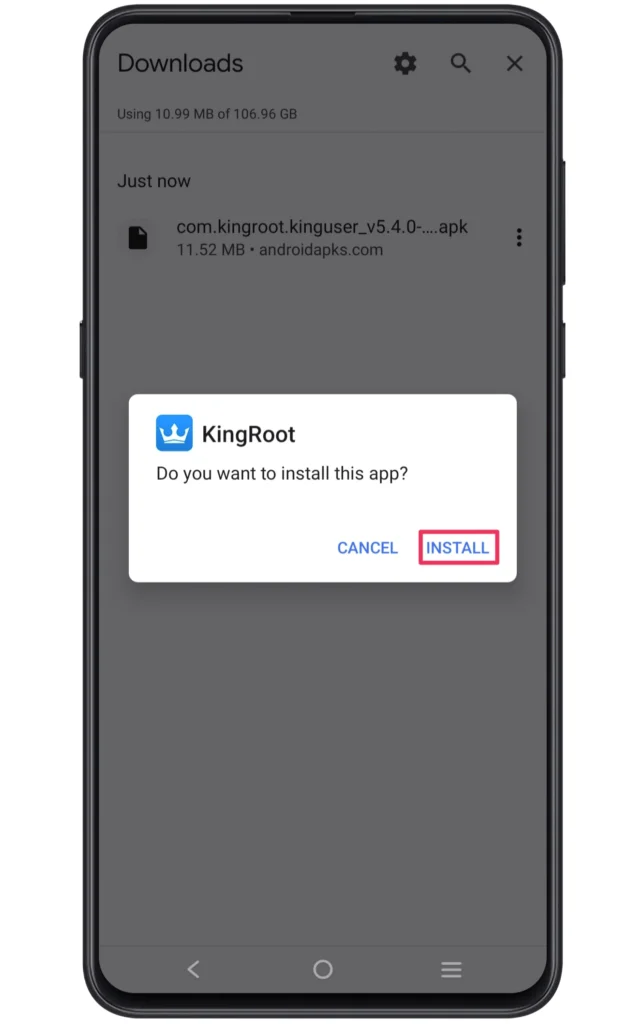
- Tap on the “Install Anyway” if you see a Harmful App block notification.
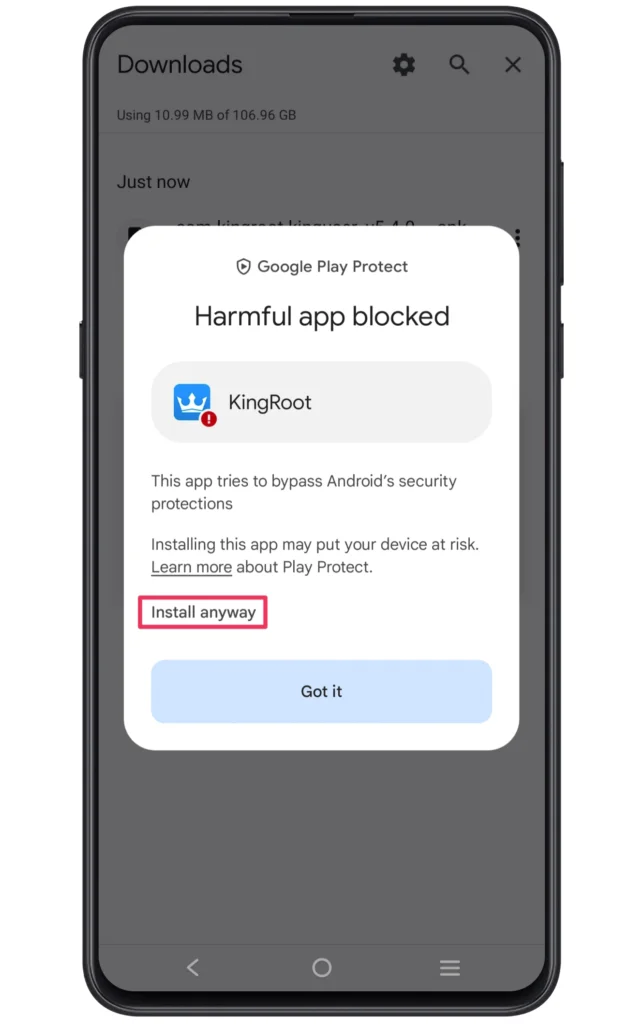
- Launch the APK and click on the “TRY IT” button.
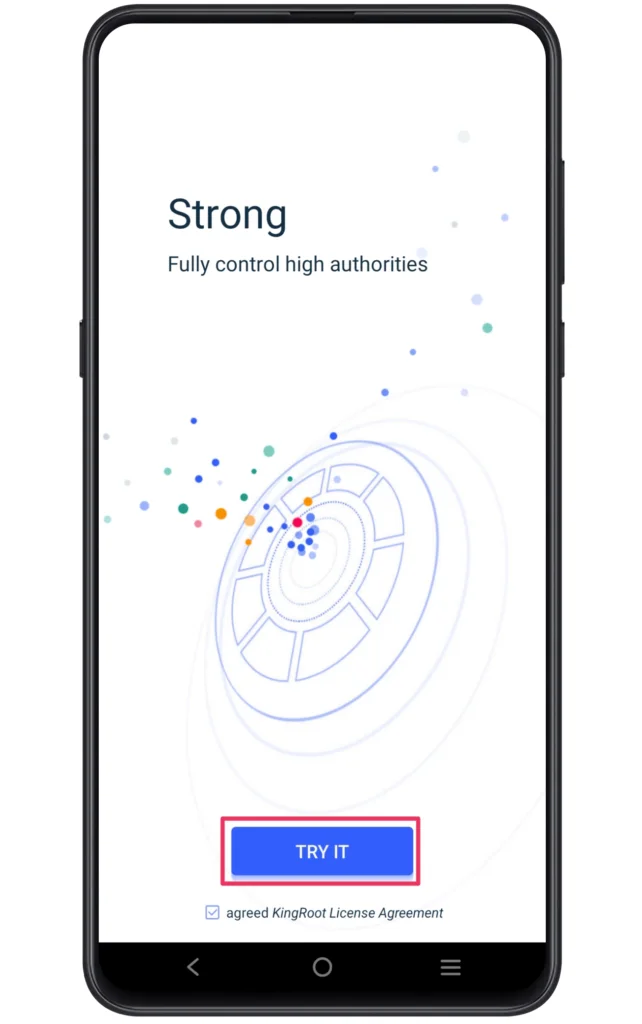
- With this, several boot processes will happen on your phone.
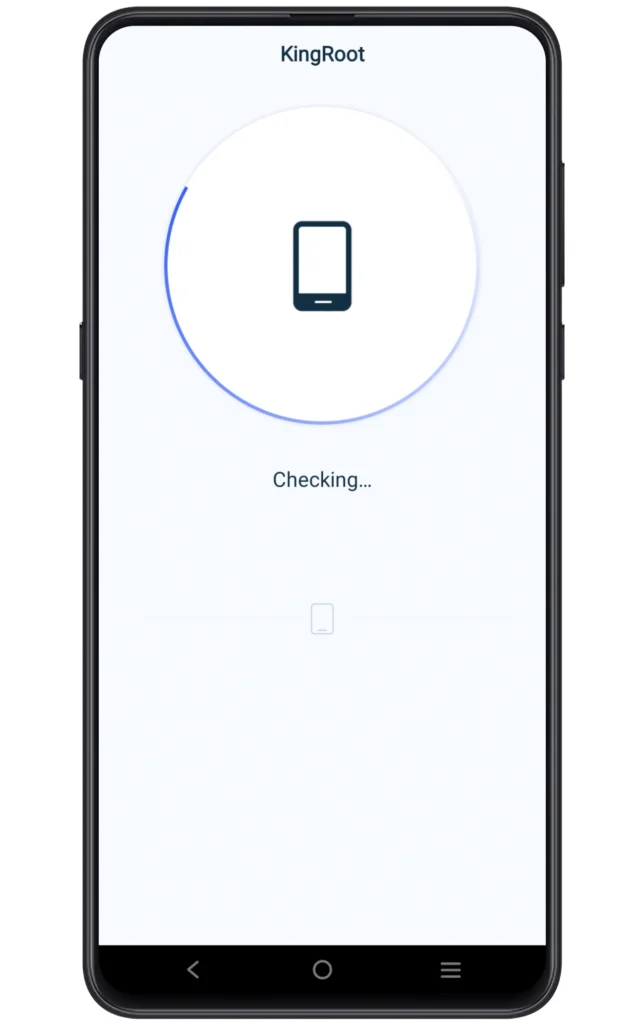
- Once the process ends, the device will gain the root permission.
Confirm Root Access on iQOO Z7 Pro 5G
Once you are done with all of the steps, it would be a good choice to double-check the root permission of your device. Multiple apps provide information about the system modification. But if you want to know the rooting status, you can use the Root Checker app.
- First, you need to download and install Root Checker App.
- Once the installation is done, launch the App.
- Following this, tap on the Agree to confirm Disclaimer.
- Finally, you will notice a green tick if your device is rooted.
Related Posts
You may customise your iQOO Z7 Pro 5G and enhance its performance by rooting it, which can lead to a world of opportunities. To minimise hazards, it’s imperative to approach the procedure cautiously and adhere to the instructions exactly.
Keep in mind that rooting your device could void the warranty and that doing it incorrectly could cause your smartphone to break or lose its data. It’s essential to ask more seasoned users for advice or think about hiring professionals if you’re unclear or uneasy with the process.
In conclusion, you may unleash the full power of your iQOO Z7 Pro 5G and enjoy the best Android customisation by being aware of the advantages and dangers of rooting and by following the instructions provided in this article. Cheers to successfully root!